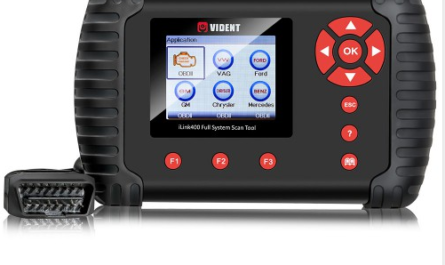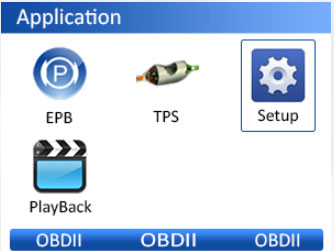How to Update Vident iLink400 software:
Vident iLink400 Software Update Guide:
iLink400 Full System Single Make Scan tool is the most cost-effective professional multi-system scan tool that delivers OE-level diagnosis for all
electronic systems of different car brands.
It does not only include basic functions such as read/erase codes and live data, but also it’s capable of advanced functions such as actuation, adaptation
and programming. In addition, it lets you to access the most commonly required service features such as Oil service Light Reset, Throttle Body Alignment,
Electronic Parking Brake Service, Battery configuration, Steering Angel Sensor Calibration, CBS correct and much more.
All iLink400 scan tool will be shipped without any software installed. You can install any software from the following list at your choice by the
update client iScanzilla.

1 Software Update
1.1 Step One- Install the Vident ilink400 Update Client
- Visit www.videnttech.com to download the update client from http://www.videnttech.com/support/
- The file downloaded will be a compressed zip file. Open that file and run the installer inside it.
1Alternatively, you can install the update client from the CD that comes in the product package.
1.2 Step Two – Create Your Vident Account.
Firstly you need to create an account with Vident.
- Once installed, boots up the iScanzilla software, click the Register button.

- Fill out the registration form and submit.

Alternatively, you can click the Sign Up button on the right upper side of our website to create an user account.

1.3 Step Three – Register Your product
- When logged in iScanzilla, click the ‘Register Products’ icon.
- On the ‘S/N Registration’ tab, put a tick in the box marked ‘001’ then enter the product’s serial number & password, and click Submit.
Please connect the scan tool with computer through the USB cable, select Setup > About to check the Serial Number and ‘Register Password”.

- A confirmation box should be shown confirming successful registration.
Alternatively, you can register the product in the member center when logged in on our website.
1.4 Step Four – Download and Install Vident Diagnostic Software
- Now close the iScanzilla software, remove the TF card from your tool (making sure the tool is turned off first!) and connect it to the PC via a TF card
reader.
- Once Windows has detected the TF card, run the iScanzilla software and login again. After a few seconds, a list of the available software updates will
appear.
Please select only one software you want to update, as you can ONLY have access to the update of this manufacturer in the future once it’s been
selected initially. In case you want to install any other vehicle software, please contact us or sign in your member center to purchase. Please refer to next
chapter to buy extra software.
- Click the Update button to download and install the software.
- Once the software installed, you can go to Software Management to review the installed software.